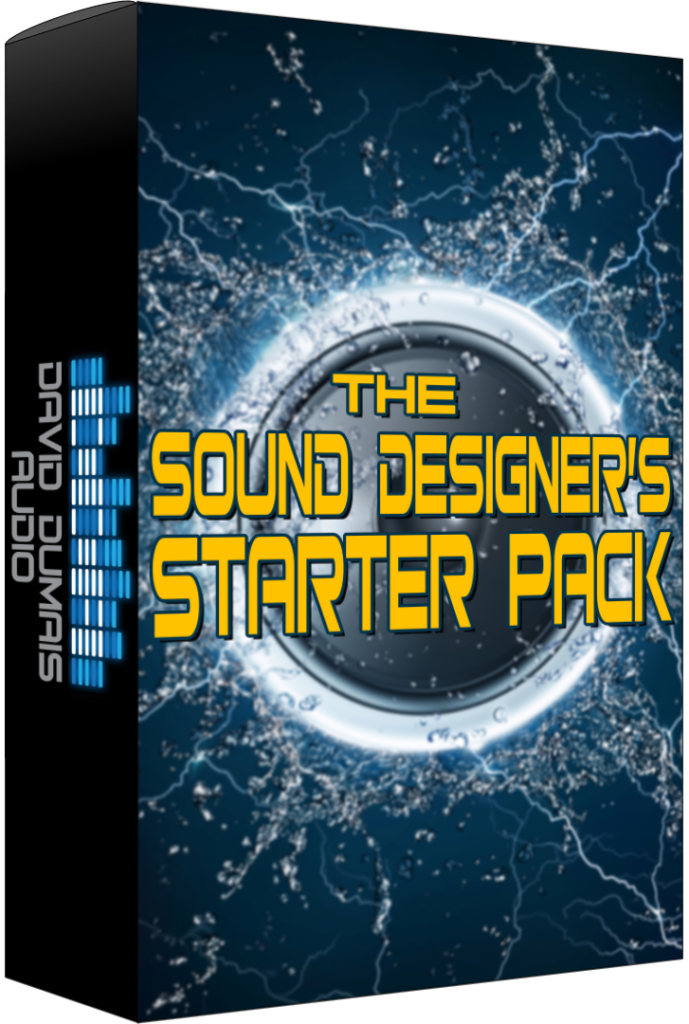*Please note that this blog post may contain affiliate links*
*This article was generated and written by AI.*
Sound Designer’s Starter Pack (free): https://daviddumaisaudio.com/starterpack
Welcome to my blog! I’m David Dumais, and today I’m excited to share with you some quick tips on how to clean up your audio recordings effectively using the RX Spectral Repair tool. Whether you’re a beginner or a seasoned audio pro, these techniques will help you achieve crisp, polished sound in your projects.
Understanding Common Audio Issues
When working with audio, you might encounter several issues that can affect the quality of your recordings. Here are three common culprits:
- Clicks and Pops: These are sudden, sharp sounds that can disrupt the flow of your audio.
- Background Noise: Unwanted sounds that can be present in your recordings.
- Tonal Sounds: These are consistent frequencies that can muddy your recordings.
In this article, I’ll focus on how to tackle clicks, pops, and tonal sounds to ensure your audio is as clean as possible.
Step 1: Removing Clicks from Audio
Let’s dive into the first method: removing clicks. I often come across clicks in my recordings, and here’s how I handle them:
“For some reason, it did get into the recording and so we’re gonna fix that.”
To start, follow these steps:
- Open your audio file in RX.
- Select the area around the click using the selection tool.
- Go to the Spectral Repair tool.
- Choose the horizontal direction for interpolation, as you want to analyze the audio surrounding the click.
- Set your bands to 128.
- Click render to process the selection.
This method usually clears up the click quite effectively. After rendering, zoom in to ensure the click is completely gone. You should now have a cleaner audio file!
Step 2: Removing Horizontal Tonal Frequencies
Next, let’s tackle tonal sounds. These can be a bit trickier, but with the right approach, you can eliminate them. Here’s how:
- Use the selection brush to highlight the tonal sound.
- Choose vertical interpolation this time, as you want to analyze above and below the sound.
- Set your bands to 4096 for the best results.
- Render the selection.
After rendering, you should notice that the tonal sound is significantly reduced or completely removed. This is crucial, especially if you’re planning to pitch the audio down later.
“I want to be able to deliver the cleanest file possible.”
Step 3: Hard-to-Remove Sounds
Sometimes, you might encounter sounds that are harder to remove. Here’s a technique that has worked well for me:
- Identify the click or unwanted sound in your recording.
- Increase the strength parameter in the Spectral Repair tool.
- Start with 128 bands and render.
- Gradually increase the bands to 2048 and then 4096, rendering each time without changing your selection.
This gradual approach allows you to fine-tune the audio and often results in a much cleaner sound.
Final Thoughts
By following these three quick tips, you can significantly improve the quality of your audio recordings. Remember that practice makes perfect, and the more you use RX Spectral Repair, the more adept you will become at cleaning up your audio.
“If you’re ever stuck or trying to figure out a way to really remove some of those clicky sounds, this might help.”
FAQ
What is RX Spectral Repair?
RX Spectral Repair is a powerful audio editing tool that allows users to visualize audio in a frequency spectrum, making it easier to identify and remove unwanted sounds.
Can I use RX Spectral Repair for background noise?
Yes, while this article focuses on clicks and tonal frequencies, RX Spectral Repair can also be used to reduce background noise in your recordings.
Is RX Spectral Repair suitable for beginners?
Absolutely! The tool is user-friendly and offers a variety of features that can be beneficial for both beginners and experienced audio professionals.
Thanks for reading! If you found this article helpful, feel free to leave your comments or questions below. And don’t forget to check out my free sound designer’s starter pack at this link.
Happy recording!
If this was valuable to you, please consider sharing it!
Have any questions or comments?
Leave them down below!