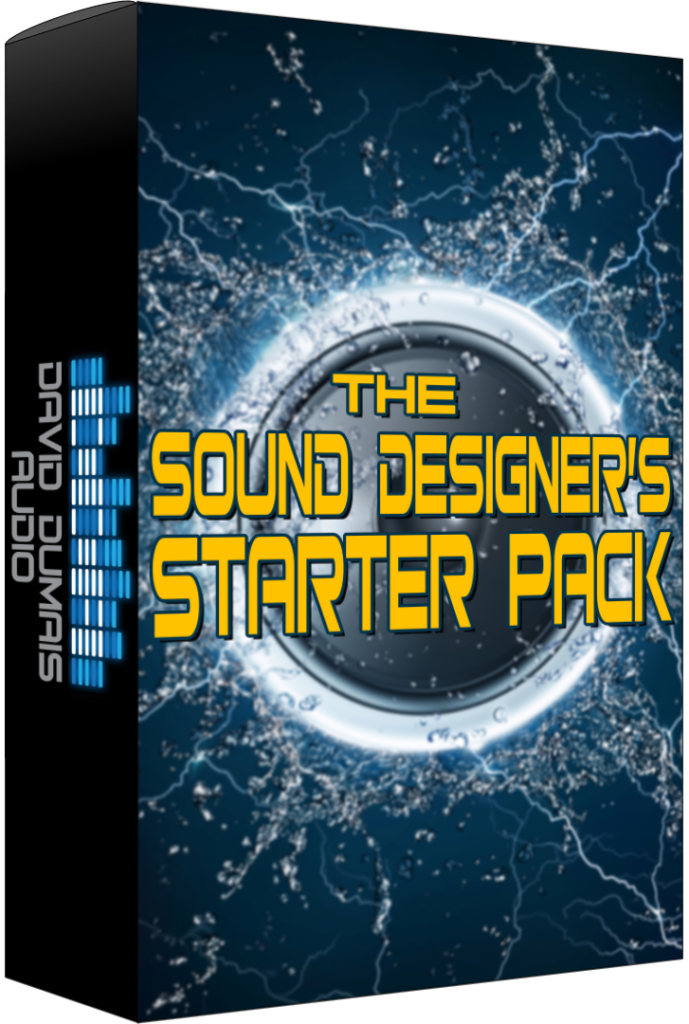*Please note that this blog post may contain affiliate links*
*This article was generated and written by AI.*
Sound Designer’s Starter Pack (free): https://daviddumaisaudio.com/starterpack
If you wanna learn how to create sound effects, then you are in the right place! In this blog, I’ll show you how I recorded, edited, and designed footsteps, specifically wet footsteps, to be game ready. Let’s dive into the process!
First, let’s listen to the final results so we know what we’re working towards.
Editing and Noise Removal in iZotope RX
Here I am inside of iZotope RX, working on the recording I made of the wet footsteps. I recorded these at night to avoid noise pollution. Clean sounds are key!
This recording is at 32 bit, 192 kHz. The first thing I do is normalize everything. I also like to capture a quiet section at the beginning to remove unwanted noise later. Here’s how I do it:
- Find the quietest part of the recording.
- Use the spectral denoise module to learn the noise profile.
- Render the spectral denoise module to remove unwanted noise.
You’ll notice a significant difference in clarity, especially in the upper ultrasonic frequencies.
Next, I address some remaining noise around 120 hertz using spectral repair. Sometimes, it requires a few tries to get it just right. After some adjustments, I get a cleaner sound that I’m happy with!
Now, I remove any noise at the beginning and end of the recording, adding fades to smooth transitions. After that, I normalize everything again to ensure consistency.
For random peak sounds, I apply a limiter to balance the sound levels. This way, I can boost the overall volume without losing the natural feel of the footsteps.
Audio Editing and Processing Tips in Reaper
Once in Reaper, I organize the different takes of footsteps. I often remove the first and last steps from each take, as they are usually less consistent.
Normalization helps identify the standout sounds. If one stands out too much, I might crossfade it with the others or adjust its level.
After organizing, I bring the sounds into my session for redesigning. I apply some processing to equalize levels and add effects. Here’s a breakdown:
- Added a compressor to control dynamics.
- Used EQ to cut some highs for a more balanced sound.
- Added a pitch shifter for depth.
- Incorporated extra sounds like backpack sound, rain, and thunder.
Each element contributes to the final mix, creating a rich soundscape that feels immersive.
Finally, I wrap everything up with UI sounds, adding that extra layer of polish. If you’re looking for sound effects, check out my store for various sound libraries!
FAQ
- What tools do you use for sound design? I use iZotope RX and Reaper primarily, along with various plugins for effects.
- How do I reduce background noise? Use a quiet recording environment and apply noise reduction techniques in your audio editing software.
- Can I get free sound packs? Yes! Check out my Starter Pack for a free sound pack.
Thanks for reading! If you have any questions or comments, feel free to leave them below. See you in the next tutorial!
If this was valuable to you, please consider sharing it!
Have any questions or comments?
Leave them down below!